Are you unintentionally excluding a significant portion of your potential audience through your design choices? Many businesses overlook design accessibility, leading to websites, marketing materials, or content that are difficult or impossible for people with disabilities to use. This isn’t just an ethical oversight; it’s a missed business opportunity and can even lead to legal issues.
Imagine your designs reaching and positively impacting every potential customer, regardless of their abilities. Picture your brand being known for its inclusivity, earning a reputation for thoughtfulness and widespread usability. Think of the expanded market reach, enhanced brand reputation, and deeper connection you’ll build by making your designs accessible and inclusive.
This post, “Design for Everyone: Making Your Visuals Accessible and Inclusive,” will guide you through the essential principles and practical steps of creating accessible designs. We’ll explore how simple considerations can make a profound difference, ensuring your visual message reaches and serves everyone. Get ready to design with purpose and inclusivity at the forefront.
What is Design Accessibility and Why It Matters
Design accessibility means creating designs that can be perceived, understood, navigated, and interacted with by people with the widest range of abilities and disabilities. This includes individuals with visual impairments (low vision, color blindness), hearing impairments, cognitive disabilities, motor disabilities, and more. It’s about designing for everyone.
Why does design accessibility matter for your small business?
- Ethical Responsibility: It’s simply the right thing to do to ensure equal access to information and services.
- Legal Compliance: Many countries and regions have laws requiring digital accessibility (e.g., ADA in the US, Equality Act in the UK).
- Expanded Market Reach: An estimated 15% of the world’s population has some form of disability. Ignoring accessibility means ignoring a significant market segment.
- Improved SEO: Many accessibility best practices (like clear code, alt text) also improve your search engine optimization.
- Enhanced User Experience for All: Accessible design often leads to a better experience for everyone, not just those with disabilities.
- Positive Brand Image: Companies known for inclusivity often gain a stronger, more positive brand reputation.
Ignoring accessibility is not just a moral failing; it’s a strategic misstep that limits your business’s potential and can expose you to risk.
Color Contrast: Ensuring Readability for All
One of the most common accessibility issues is poor color contrast. This primarily affects people with visual impairments or color blindness, making text unreadable or design elements indistinguishable. Ensuring sufficient contrast is fundamental.
- Rule of Thumb: Always ensure there is enough contrast between text and its background.
- Tools: Use online contrast checkers (e.g., WebAIM Contrast Checker) to test your color combinations. The Web Content Accessibility Guidelines (WCAG) recommend a minimum contrast ratio of 4.5:1 for normal text and 3:1 for large text.
- Don’t Rely Solely on Color: Never use color as the only means to convey information (e.g., “click the red button” if there’s no other indicator).
Prioritizing color contrast makes your content readable for a much wider audience, immediately improving the usability and inclusivity of your designs.
Text and Typography: Clarity is Key
Beyond color contrast, the way you use text and typography significantly impacts readability and accessibility. Clear, legible text ensures your message can be consumed by everyone, regardless of their visual acuity or cognitive processing.
- Font Choice: Choose clear, readable fonts. Avoid overly decorative or thin fonts for body text. Sans-serif fonts are generally preferred for digital content due to their clarity.
- Font Size: Ensure body text is large enough (at least 16px for most users). Allow users to zoom in without breaking the layout.
- Line Height and Letter Spacing: Provide adequate space between lines and letters to prevent text from looking cramped and difficult to read.
- Alignment: Left-align text for long blocks of copy, as justified or centered text can be harder to read for some.
- Avoid All Caps: All caps text is harder to read than mixed-case text. Use sparingly for emphasis only.
Making your text easy to read is a cornerstone of accessible design, benefiting everyone who interacts with your content.
Alt Text for Images: Describing Your Visuals
For individuals who are visually impaired and use screen readers, alt text (alternative text) for images is absolutely crucial. It’s a concise, descriptive phrase or sentence embedded in the HTML of an image that describes what the image is about.
- Purpose: Screen readers read alt text aloud, allowing visually impaired users to understand the image content. It also displays if an image fails to load and is used by search engines (benefiting SEO).
- How to Write It: Be descriptive and concise. Focus on the purpose of the image.
- Bad Alt Text:
<img src="dog.jpg" alt=""> - Good Alt Text:
<img src="dog.jpg" alt="Golden retriever puppy playing with a red ball in a park"> - If purely decorative:
alt=""(empty alt text tells screen readers to skip it).
- Bad Alt Text:
- For Complex Images: For infographics or charts, provide a brief alt text and then a more detailed description in the surrounding text or a linked document.
Adding thoughtful alt text to all your images is a simple yet powerful step towards making your visual content accessible and inclusive.
Keyboard Navigation: Beyond the Mouse
Many users with motor disabilities or those who prefer not to use a mouse rely on keyboard navigation to move through websites. This means every interactive element (links, buttons, form fields) should be reachable and operable using only the keyboard (e.g., Tab key to move, Enter key to select).
- Logical Tab Order: Ensure the tab key moves sequentially through interactive elements in a logical order.
- Visible Focus Indicator: When a user tabs to an element, there should be a clear visual indicator (e.g., an outline or highlight) showing which element is currently focused.
- Skip Links: For pages with extensive navigation, include a “Skip to main content” link at the very top of the page, visible only when tabbed to, allowing keyboard users to bypass repetitive navigation.
Testing your website’s keyboard navigation is essential. Try using only your keyboard to interact with your site to ensure it’s fully navigable.
Forms and Interactive Elements: Clear and Usable
Forms and interactive elements are often areas where accessibility breaks down. Making these clear and usable for everyone ensures that no one is prevented from completing a crucial action, like signing up for your newsletter or making a purchase.
- Clear Labels: Ensure all form fields have clearly associated
<label>tags (not just placeholder text) that describe what information is needed. - Error Messages: Provide clear, actionable error messages that explain what went wrong and how to fix it, ideally placed near the problematic field.
- Input Instructions: Offer helpful instructions or examples for complex fields (e.g., date formats).
- Keyboard Operable: As mentioned, all form fields and buttons must be accessible via keyboard.
Accessible forms reduce frustration, improve completion rates, and ensure everyone can engage with your business through your website.
Video and Audio Content: Transcripts and Captions
If you use video or audio content, providing alternatives for those with hearing or visual impairments is critical for accessibility.
- Captions/Subtitles for Videos: Provide accurate closed captions for all video content. These are essential for individuals who are deaf or hard of hearing, and also beneficial for those watching in noisy environments or with the sound off.
- Transcripts for Audio/Video: Offer a full text transcript for both video and audio content. This allows individuals who cannot hear or see the content to read it, and also makes the content more searchable for SEO.
- Audio Descriptions for Videos: For videos that rely heavily on visual information (e.g., a tutorial with no narration), provide audio descriptions that narrate important visual details for visually impaired users.
These additions expand your content’s reach and provide a richer experience for all your audience members.
Simple Language and Clear Structure: Cognitive Accessibility
Design accessibility also extends to cognitive accessibility – making content easier to understand for individuals with cognitive disabilities or those who simply prefer simpler language.
- Use Simple, Clear Language: Avoid jargon, complex sentence structures, and overly academic terms. Write concisely.
- Organize Content Logically: Use clear headings, short paragraphs, and bullet points to break up information into digestible chunks.
- Consistent Layout: Predictable layouts and navigation reduce cognitive load.
- Visual Cues: Use icons or images to support text and clarify meaning.
By focusing on clarity and simplicity in your language and structure, you make your content accessible to a broader range of individuals, ensuring your message is understood by as many people as possible.
Testing Your Accessibility: Tools and Best Practices
You can’t assume your design is accessible; you need to test it. Incorporate accessibility testing into your design and development workflow.
- Manual Keyboard Testing: As mentioned, try navigating your website using only the keyboard.
- Screen Reader Testing: If possible, test with a screen reader (e.g., NVDA for Windows, VoiceOver for Mac).
- Automated Accessibility Checkers: Use browser extensions (e.g., Lighthouse in Chrome DevTools, axe DevTools) or online tools (e.g., WebAIM WAVE) for a quick initial scan. These don’t catch everything but are a good start.
- User Testing with Individuals with Disabilities: The most effective way to identify real-world barriers is to involve users with disabilities in your testing process.
- WCAG Guidelines: Familiarize yourself with the Web Content Accessibility Guidelines (WCAG) 2.1 or 2.2 for comprehensive best practices.
Regularly testing and iterating based on accessibility principles ensures your designs are truly inclusive, serving a wider audience and enhancing your brand’s reputation.
Your Accessibility Design Playbook: Designing for Everyone
You now have a powerful accessibility design playbook for making your visuals inclusive and reaching everyone. From understanding what accessibility is and why it matters, to implementing proper color contrast, clear typography, descriptive alt text, keyboard navigation, usable forms, accessible video/audio, simple language, and consistent testing, you have the essential strategies to design with purpose and inclusivity.
Remember, accessible design isn’t a niche concern; it’s a fundamental aspect of good design that benefits everyone. By committing to these principles, you’re not just complying with standards; you’re expanding your market, enhancing your brand’s reputation, and fostering a deeper connection with a more diverse audience.
Embrace this playbook, and watch as your designs become powerful tools for connection, clarity, and genuine inclusivity for all.
Final Thoughts
You’ve now explored design for everyone, learning how to make your visuals accessible and inclusive. From understanding its importance and implementing proper color contrast and clear typography, to adding descriptive alt text, ensuring keyboard navigation, making forms usable, providing accessible video/audio, using simple language, and consistently testing, you have a comprehensive guide. Remember, designing with inclusivity in mind is not just an ethical imperative; it’s a smart business strategy that expands your reach, enhances your brand, and fosters a more connected audience. If you need personalized guidance or have questions about making your designs more accessible, please feel free to email me at info@arman-portfolio.com. I’m here to help you design for a truly diverse audience!
Frequently Asked Questions (FAQs)
Q1: What is design accessibility?
A1: Design accessibility means creating designs (websites, documents, visuals) that can be perceived, understood, navigated, and interacted with by people with a wide range of abilities and disabilities.
Q2: Why is design accessibility important for small businesses?
A2: It’s an ethical responsibility, helps comply with legal requirements, expands market reach, improves SEO, enhances user experience for everyone, and builds a positive brand image.
Q3: What is “color contrast” and why is it important for accessibility?
A3: Color contrast is the difference in lightness between text and its background. It’s crucial for accessibility because poor contrast makes text unreadable for people with visual impairments or color blindness.
Q4: How can I ensure my website’s text is accessible?
A4: Choose clear, readable fonts (e.g., sans-serif), ensure adequate font size (at least 16px), use sufficient line height, and avoid all caps or overly decorative fonts for body text.
Q5: What is “alt text” and why is it necessary for images?
A5: Alt text (alternative text) is a concise description of an image. It’s necessary for screen readers to convey image content to visually impaired users and also benefits SEO.
Q6: What does “keyboard navigation” mean in web design, and why is it important?
A6: It means all interactive elements (links, buttons, forms) can be reached and operated using only a keyboard. It’s vital for users with motor disabilities or those who don’t use a mouse.
Q7: How do I make forms accessible?
A7: Ensure all form fields have clear, associated labels; provide actionable error messages; offer helpful instructions; and ensure all fields are keyboard operable.
Q8: What accessibility considerations are there for video and audio content?
A8: Provide accurate closed captions/subtitles for videos, full text transcripts for both audio and video, and audio descriptions for videos that rely on visual information.
Q9: What is “cognitive accessibility”?
A9: Cognitive accessibility means making content easier to understand for individuals with cognitive disabilities or those who simply prefer simpler language by using clear language, logical structure, and visual cues.
Q10: How can I test my designs for accessibility?
A10: Use manual keyboard testing, screen readers, automated accessibility checkers (like WebAIM WAVE), and ideally, user testing with individuals with disabilities. Familiarize yourself with WCAG guidelines.
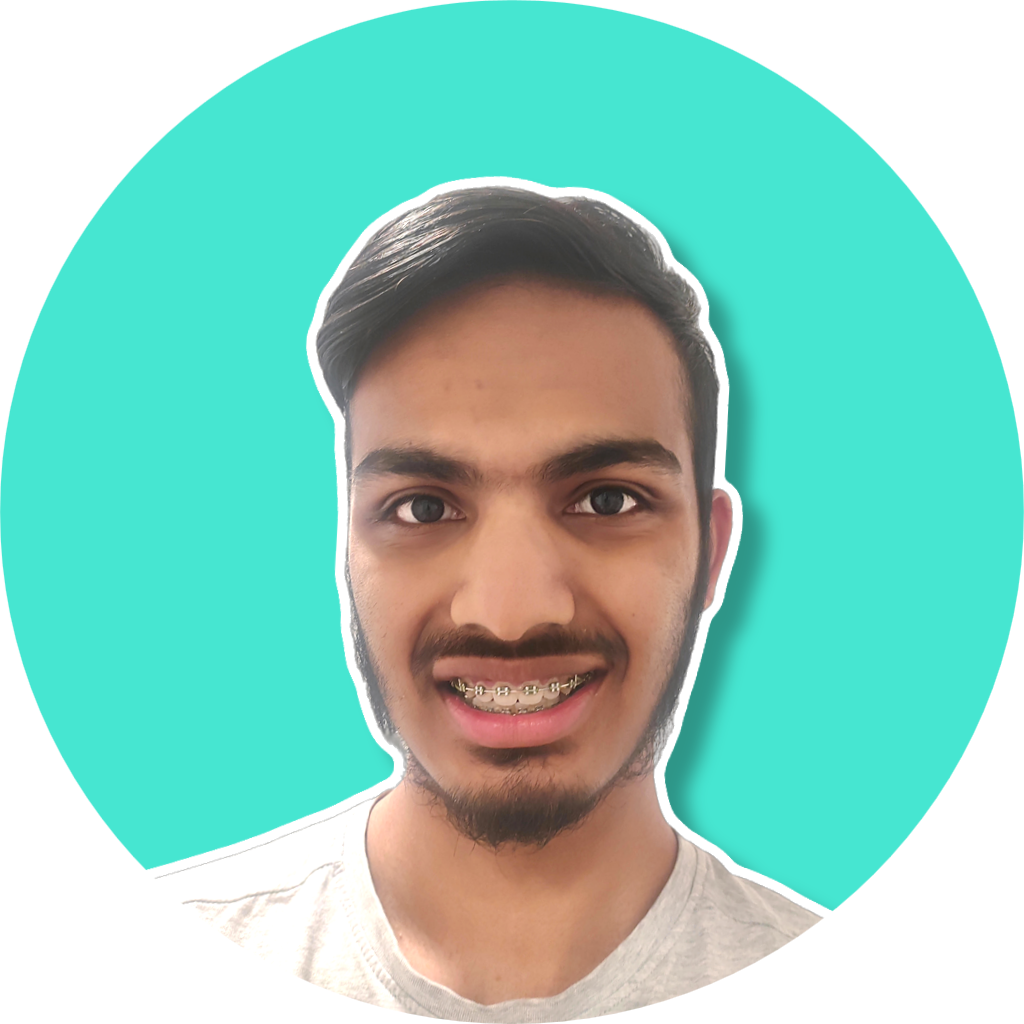
As a programmer and graphic designer, I’ve always been driven to immerse myself in diverse graphical tools and languages. This hands-on experience has been pivotal, not only expanding my technical proficiency but also sharpening my unique ability to adapt and apply these skills to new challenges and varied work environments.