Do you find yourself spending hours trying to create decent-looking graphics, only to end up with something that feels a bit amateur? Many small business owners believe professional-grade design is out of reach without extensive training or expensive software. This can lead to missed opportunities for impactful marketing and a less polished brand image.
Imagine confidently creating stunning social media posts, professional email headers, and eye-catching marketing materials without needing to be a design expert. Picture having access to user-friendly tools that empower you to bring your brand vision to life, saving time and money while maintaining a consistent, polished look. Think of the increased autonomy, efficiency, and professional polish that comes from utilizing the right design tools.
This post, “Empowering Your Vision: Essential Design Tools for Small Business Owners,” will introduce you to a range of accessible and affordable design tools. We’ll explore options for every skill level and budget, helping you choose the right resources to elevate your brand’s visual presence. Get ready to take control of your design needs and amplify your brand’s impact.
Why Accessible Design Tools Are Game-Changers for Small Businesses
In the past, high-quality design often required expensive software and years of training. Today, that’s no longer the case. Accessible design tools have emerged as game-changers for small businesses, leveling the playing field and empowering owners and their teams to create professional-looking visuals without needing a dedicated design department or a hefty budget.
These tools are crucial because they allow you to:
- Maintain Brand Consistency: Easily apply your brand’s logo, colors, and fonts across all materials.
- Save Time and Money: Create graphics quickly in-house, reducing reliance on external designers for every small task.
- Respond Quickly to Trends: Adapt marketing visuals on the fly for promotions or timely social media posts.
- Improve Visual Quality: Elevate the aesthetics of your marketing, giving a more professional impression.
- Experiment and Iterate: Test different designs and ideas without significant investment.
By equipping yourself with the right tools, you gain greater control over your brand’s visual narrative, ensuring every touchpoint reflects your professionalism and unique identity.
For the Non-Designer: Canva and Simplified
If you’re a small business owner with little to no design experience, Canva and Simplified are your absolute best friends. These online platforms are incredibly user-friendly, template-rich, and designed specifically for people who aren’t graphic designers but need professional-looking visuals.
- Canva:
- Pros: Vast library of templates for almost any digital or print need (social media posts, presentations, flyers, logos, videos), intuitive drag-and-drop interface, massive stock photo/graphic library (with paid subscription), collaborative features.
- Cons: Can be too easy to use generic templates (requiring customization to stand out), some advanced features are behind a paywall.
- Best For: Social media graphics, presentations, simple marketing materials, basic video editing, quick branding assets.
- Simplified:
- Pros: Similar to Canva but often praised for its AI writing assistant, social media publishing features, and robust video editing capabilities integrated into one platform.
- Cons: Still developing some features, may have a steeper learning curve than Canva for absolute beginners.
- Best For: Content creators who need a single tool for design, writing, and social media scheduling.
These tools allow you to create stunning visuals without ever touching Photoshop, making professional design accessible to everyone.
For Image Editing and Enhancement: Adobe Express & Photopea
While Canva offers basic photo editing, sometimes you need a bit more power to enhance your imagery.
- Adobe Express (formerly Adobe Spark):
- Pros: Adobe’s answer to Canva, offering a user-friendly interface with powerful design features, including basic photo editing, video creation, and page design. Integrates well with other Adobe products if you already use them.
- Cons: Some advanced features are reserved for Creative Cloud subscribers.
- Best For: Quick photo edits, combining text with images, short videos, and creating branded graphics easily.
- Photopea:
- Pros: A free, web-based image editor that astonishingly mimics Adobe Photoshop’s interface and functionality. It can open and edit PSD, AI, and Sketch files. Perfect if you need more precise control over image manipulation without paying for Photoshop.
- Cons: Can be overwhelming for beginners, requires a strong internet connection, browser-based limitations.
- Best For: Advanced photo retouching, layering, manipulating existing design files from designers, creating complex raster graphics.
These tools fill the gap when you need to polish your photographs or create more intricate image-based designs.
For Vector Graphics and Logos: Vectr & Inkscape
When it comes to creating scalable logos, illustrations, or complex graphics that won’t pixelate when resized, you need vector graphics software.
- Vectr:
- Pros: Free, web-based (also desktop app), relatively easy to learn, good for basic vector illustrations, logos, and icons.
- Cons: Not as powerful as professional tools, limited features compared to Inkscape or Adobe Illustrator.
- Best For: Creating simple logos, icons, vector illustrations, and basic geometric designs.
- Inkscape:
- Pros: Free, open-source desktop software that is a powerful alternative to Adobe Illustrator. Extensive features for professional vector graphics, supports various file formats (SVG, AI, EPS).
- Cons: Steeper learning curve for beginners, can be less intuitive than paid alternatives.
- Best For: Creating complex logos, detailed illustrations, scalable graphics, and working with SVG files.
These tools are essential if you plan to create original, scalable brand assets like your logo or custom illustrations.
For Presentation Design: Google Slides & Microsoft PowerPoint (Templates)
While design platforms often offer presentation templates, traditional presentation software remains vital.
- Google Slides:
- Pros: Free, web-based, excellent for collaboration, automatically saves, easy to share. Good basic design features and template options.
- Cons: Fewer advanced features than PowerPoint, limited font choices outside of Google Fonts.
- Best For: Collaborative presentations, quick slide decks, sharing with external parties.
- Microsoft PowerPoint:
- Pros: Industry standard, robust features for animation, complex layouts, and detailed visual elements. Large template library (though often dated unless custom).
- Cons: Requires a Microsoft 365 subscription, desktop software can be complex.
- Best For: Professional presentations, complex visual storytelling within a slide deck, integrating with other Microsoft Office tools.
For impactful presentations, focus on clean design, strong visuals, and clear messages, regardless of the tool.
Color Palette Generators and Font Finders
Beyond comprehensive design suites, specialized tools can significantly streamline your design process:
- Color Palette Generators:
- Coolors.co: Fast, intuitive generator for creating cohesive color palettes.
- Adobe Color: Explore color harmonies, extract palettes from images, and discover trends.
- Purpose: Helps you find harmonious color combinations that align with your brand’s personality.
- Font Finders:
- Google Fonts: A vast library of free, open-source fonts for web and print.
- WhatFontIs / Font Squirrel Matcherator: Upload an image of a font you like, and these tools will help you identify it.
- Purpose: Helps you discover new fonts or identify fonts used in designs you admire, ensuring consistent typography.
These specialized tools help you select and manage the foundational elements of your brand identity, ensuring consistency and professionalism.
Organizing Your Design Assets: A Pro Tip
Having the right tools is great, but organizing your design assets is equally important. Without a system, finding your logo, brand colors, or consistent images can be a nightmare.
- Cloud Storage: Use Google Drive, Dropbox, or OneDrive to store all your brand assets (logos, fonts, high-res images) in clearly labeled folders.
- Brand Style Guide: Keep your brand style guide (as discussed in Post 3) easily accessible to all team members.
- Naming Conventions: Use consistent naming for files (e.g., “Logo_Primary_Color.png,” “SocialPost_Promo_May2025.jpg”).
- Template Libraries: Save your customized templates within Canva, Simplified, or your chosen design tool for easy reuse.
Good organization saves time, reduces errors, and ensures your brand remains consistent across all your marketing efforts.
Your Design Tools Playbook: Bringing Your Vision to Life
You now have a powerful design tools playbook to empower your vision and create professional visuals for your small business. From user-friendly platforms like Canva and Simplified for non-designers, to more advanced options for image editing and vector graphics, and specialized tools for colors and fonts, you have a comprehensive guide to choose the right resources.
Remember, the best tool is the one you’re comfortable using consistently. By leveraging these accessible and affordable options, you’re not just creating pretty pictures; you’re building a more polished, professional, and impactful brand presence that truly resonates with your audience and drives your business forward.
Embrace this playbook, and watch as your design capabilities grow, allowing you to confidently bring your brand vision to life.
Final Thoughts
You’ve now explored essential design tools for small business owners, empowering your vision to create professional visuals. From user-friendly platforms like Canva and Simplified, to more robust options for image editing and vector graphics, and specialized tools for colors and fonts, you have a comprehensive guide. Remember, you don’t need to be a design expert or spend a fortune to create impactful visuals. The right tools, combined with a little practice, can elevate your brand significantly. If you need personalized guidance or have questions about choosing and using design tools, please feel free to email me at info@arman-portfolio.com. I’m here to help you bring your brand’s vision to life!
Frequently Asked Questions (FAQs)
Q1: Why are accessible design tools important for small businesses?
A1: They allow businesses to maintain brand consistency, save time and money, respond quickly to marketing needs, improve visual quality, and experiment with designs, all without extensive design expertise or large budgets.
Q2: Which design tool is best for non-designers or beginners?
A2: Canva and Simplified are highly recommended for non-designers due to their intuitive drag-and-drop interfaces, extensive template libraries, and ease of use for various marketing materials.
Q3: What is the benefit of a tool like Photopea for image editing?
A3: Photopea is a free, web-based tool that closely mimics professional software like Adobe Photoshop, allowing for more advanced image retouching, layering, and manipulation without a subscription.
Q4: When would I need a vector graphics tool like Vectr or Inkscape?
A4: You need vector graphics tools for creating logos, icons, and illustrations that can be scaled to any size without becoming pixelated or blurry, ensuring crisp quality for all applications.
Q5: What are specialized tools like color palette generators useful for?
A5: Color palette generators help you find harmonious color combinations that align with your brand’s personality, ensuring visual consistency and emotional resonance.
Q6: How can font finder tools help my design process?
A6: Font finder tools help you identify fonts used in designs you admire or discover new fonts that complement your brand, aiding in consistent and effective typography.
Q7: What are some tips for organizing design assets?
A7: Use cloud storage (Google Drive, Dropbox), keep your brand style guide easily accessible, use consistent file naming conventions, and save customized templates within your design tools.
Q8: Can I really create professional-looking designs without being a professional designer?
A8: Yes, with user-friendly tools like Canva or Adobe Express and a basic understanding of design principles (color, typography, layout), small businesses can create surprisingly professional visuals.
Q9: What’s the main advantage of using online, collaborative design tools?
A9: Online tools often offer real-time collaboration features, automatic saving, and easy sharing, making it simpler for teams to work together on design projects regardless of location.
Q10: What should be my main consideration when choosing design tools?
A10: Choose tools that match your skill level, budget, and specific needs. The most effective tool is one you’re comfortable using consistently to maintain your brand’s visual quality.
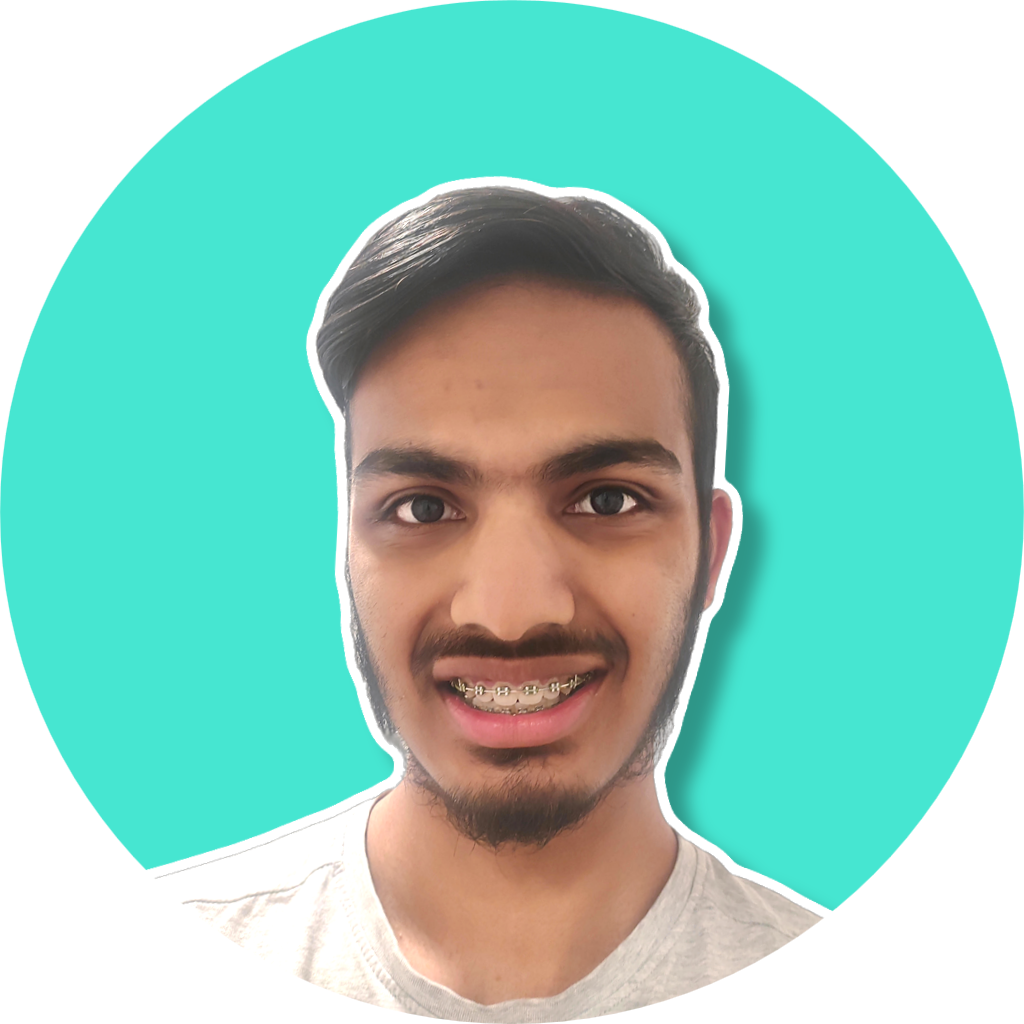
As a programmer and graphic designer, I’ve always been driven to immerse myself in diverse graphical tools and languages. This hands-on experience has been pivotal, not only expanding my technical proficiency but also sharpening my unique ability to adapt and apply these skills to new challenges and varied work environments.